
Tips to Try If Screenshot Not Working on Mac
 Topic Tips
Topic Tips
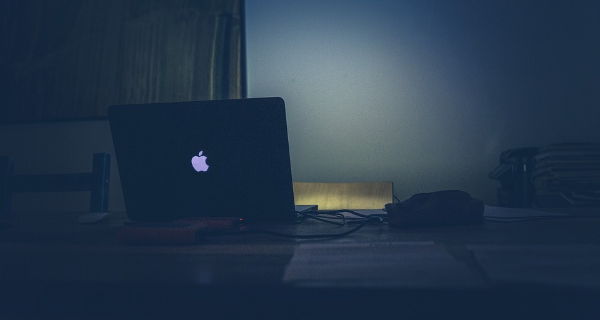 Article - July 18, 2021
Article - July 18, 2021Taking a screenshot on your laptop is not a difficult task anymore as we have easy ways to do so now. Mac has very straightforward ways through which one can take it. However, many users have issued a complaint of screenshot not working on mac. If you have been facing the same dilemma, then we are here to help you in this context.
If you are unable to take a screenshot on Mac, and you want a quick fix to it, then you have dropped by the right place.
How to take a screenshot on Mac?
Press space to bring the cursor on the window. Click the mouse or the trackpad and whilst you are dragging, make sure that you hold onto the space bar.
Now your screen will turn grey and you will see a camera icon appear on the window. If you have multiple windows open then click on the one that you want to capture the screenshot of. Simply tap on the mouse and you will get the screenshot.
If you want to screenshot the entire screen, you just need to hold the Command, Shift and 3 together. You will hear a shutter sound which means that the screenshot has been captured and it will present on your desktop.
How to fix if screenshot not working on Mac?
Now, how do you fix the issue? What if you are using the right method but the screenshot is not being captured still? We have summed up all the probable methods through which you can fix this issue and get the screenshot that you want.
If this is the first time that your screenshot seems to be having an issue, then try restarting the Macbook. Sometimes, a quick restart is all your laptop needs.
Now, if the restart doesn’t seem to fix the problem, you need to check the keyboard shortcut settings. We have mentioned the shortcuts that help you take a screenshot above. These are enabled by default but if you have configured your settings or have changed your settings somehow, you might need to check the shortcut settings. Click on Keyboard and open the Shortcuts tab.
On the left side of the window, you will see a “screenshots” option; click it. See if all the options in this tab are active; if not, make sure to activate them. Once all the settings are active, try taking a screenshot. Even if one of the shortcuts is inactive, it doesn’t let you take a screenshot.
Another way to fix the issue is to use Preview, which is a default utility installed in your Macbook. It helps in editing and modifying pictures. However, this tool can also help you take screenshots. Navigate and click on Preview. Open the file and select the option of taking a screenshot. You will see different options pop up;; choose according to your own choice.
Conclusion
If your screenshot is not working then it isn’t a big problem at all, if you know the tips to make it work. It is best to have some tips and tricks to your knowledge so that you can use them right away, without wasting any time.
We hope that you have understood these solutions as they will help you whenever you face this issue. These are the most easiest and probable ways to getting the issue resolved if screenshots are not working on your Macbook.

The Evolution and Impact of Digital Marketing in the Modern Business Landscape
In the ever-evolving landscape of business, the role of marketing has undergone a transformative journey, with digital marketing emerging as a powerful force reshaping the way companies connect with their audience. This article explores the...

WhatsApp Data Leak 500 Million User Records For Sale
Hackers have reportedly obtained the phone numbers of around 487 million WhatsApp users from 84 countries. A database of this data was recently offered for sale on a hacker forum.
With a user base of over two billion people, WhatsApp is...

Steam sets a new record for the number of online users
Steam is still the gaming platform that dominates the field of game launchers, and it proves this almost every month. About a month ago, Steam recorded a record number of users, who were simultaneously online in games through this platform.
...